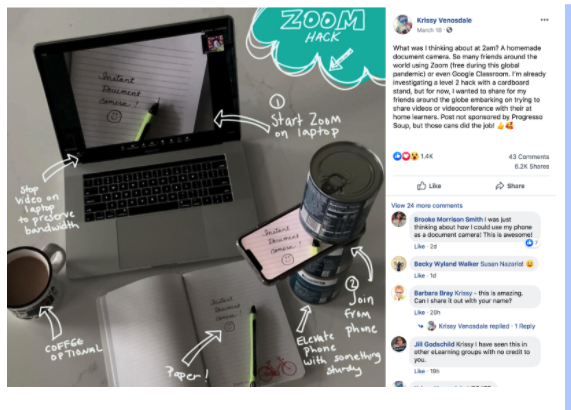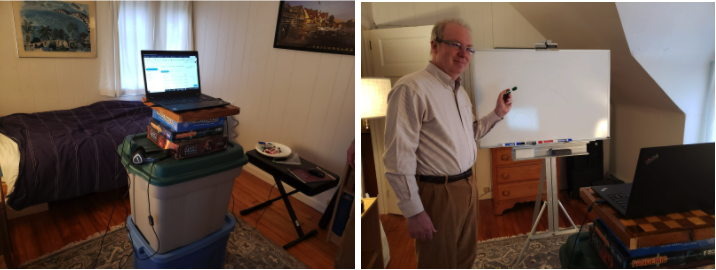Panopto or Zoom
You can record a lecture and share with your students online, either after delivering it live or instead of delivering it live. We suggest you record your presentations in Panopto or Zoom and share recordings via Moodle. You can either record directly into Panopto or use the Moodle Zoom link to send Zoom recordings to your Panopto course folder.
Zoom is a quick and easy way to record. However, if you already use Panopto, we recommend that for recording a traditional lecture. Panopto was designed for this purpose and thus Panopto has many useful features for capturing and replaying lectures. It will time stamp and index PowerPoint or Keynote presentations, allow you to insert questions into a lecture, and let students take notes or ask questions at a particular time stamp.
Loom
Loom is a free screencast extension for Chrome browser (all platforms) that allows users to make and save (locally or on Loom server). Records screen, browser tab, camera, or any combination. Audio records from computer microphone and browser.
It is free, quick, and simple to use, but offers very limited editing capabilities (trimming video only).
Camtasia
Camtasia is a desktop platform for making professional quality screen casts, with extensive capture, media management and editing facility.
It is a very powerful software suite, but costs $160 for educator’s license and has a moderately steep learning curve. Perfectionists will likely spend a lot of time trying to make things… perfect.
Expert: Alex Savoth and Charles Woodard