When Haverford shifted to virtual instruction last Spring, we were unable to bring our chalkboards with us online. Students went home. Faculty found stable wifi and we dealt with the situation as it unfolded. We made due, but there was a lingering feeling that everything would be just so much easier with a simple chalkboard to write on. As we plan for a Fall semester with hybrid courses and the possibility of a return to all-online teaching, there is an ongoing need to better understand the potential of digital whiteboards. In this short piece, I outline the role and common uses of chalkboards as a teaching technology and then evaluate various digital options in light of those requirements.
When James Pillans invented the chalkboard in 1801, he hoped to address a problem of focus. By placing a large moveable board at the front of the room, Pillans shifted students’ eyes upward from their individual tablets and notebooks. “The very novelty of all looking on one board,” he wrote, “instead of each on his own book, had its effect in sustaining attention.”[1] As a classroom technology, the chalkboard created an active space where the teacher wrote as they spoke. The chalkboard created a visual space with activity and persistent information. By writing in that space, the speaker highlights key ideas and terms that are essential to their narrative.
When whiteboards entered the classroom in the 1990s, they did relatively little to refine the existing technology of chalk and slate. Whiteboards are easier to clean, offer multiple colors and greater contrast between the writing and background. The overhead projector allowed typewritten text and diagrams to be shared on the board. That function was aptly replaced by PowerPoint and LCD projectors. We are now able to put a wide variety of things on the board, but the board retains its role as a space of shared visual activity that shifts students’ eyes upward from individual tablets, phones, and notebooks.
The virtual classroom does exactly the opposite. To participate, students look downward at an individual device. The camera reflects their face, but not their attention. We may share screens, but there is no peripheral awareness of the attention of the group. In our search for a digital surrogate for the chalkboard, this feeling of shared focus is perhaps the most important requirement. Are there digital whiteboard programs that recreate this feeling of shared focus?
Explain Everything is a web-based application with an interactive digital whiteboard. This is a tool that is well-suited to both the synchronous classroom sessions where everyone can see the board as well as asynchronous lecture videos and individualized student feedback videos. For feedback and paper comments, you import a file, such as a student’s paper, which is then placed on the board for annotation. This allows for narrated feedback, with your voice, and clear highlighting and written comments in the document.
The whiteboard in Explain Everything has tools for pen, highlighter, eraser, color fill, shapes and text. You can add images and other media to the board. It is possible to create multiple slides on the board, which can serve as individual student or group workspaces. Several faculty at Haverford have used Explain Everything and have experience using it in the classroom. A common strategy is to stand at the front of the room and project the digital whiteboard onto a screen (see this presentation by Bret Mulligan for further detail). This has the effect of moving student attention to the front of the room. Digital whiteboards are also collaborative. Students can add questions and contribute to the board from their laptops. Remote students are able to see the same whiteboard as students in the classroom. At the end of class, the whiteboard can be exported to PDF or image files.
There are very few problems with Explain Everything. Your students will need to create accounts. This can be done using their existing Haverford email, so it presents no large issue. Whiteboards can be shared as slides or videos. You can also send a link to share a project, similar to Google Docs, with various levels of permissions. Based on faculty experience, Explain Everything is the logical starting place for anyone seeking a collaborative virtual whiteboard and annotation tool.

Another strong option for digital collaborative boards is the Jamboard. In the Libraries, we have four of these boards, which are 55” touch screen devices with the ability to share the board with anyone on a laptop, phone or tablet. You do not need the physical board to start a “jam.” They can be shared, updated, and exported just like Explain Everything projects.
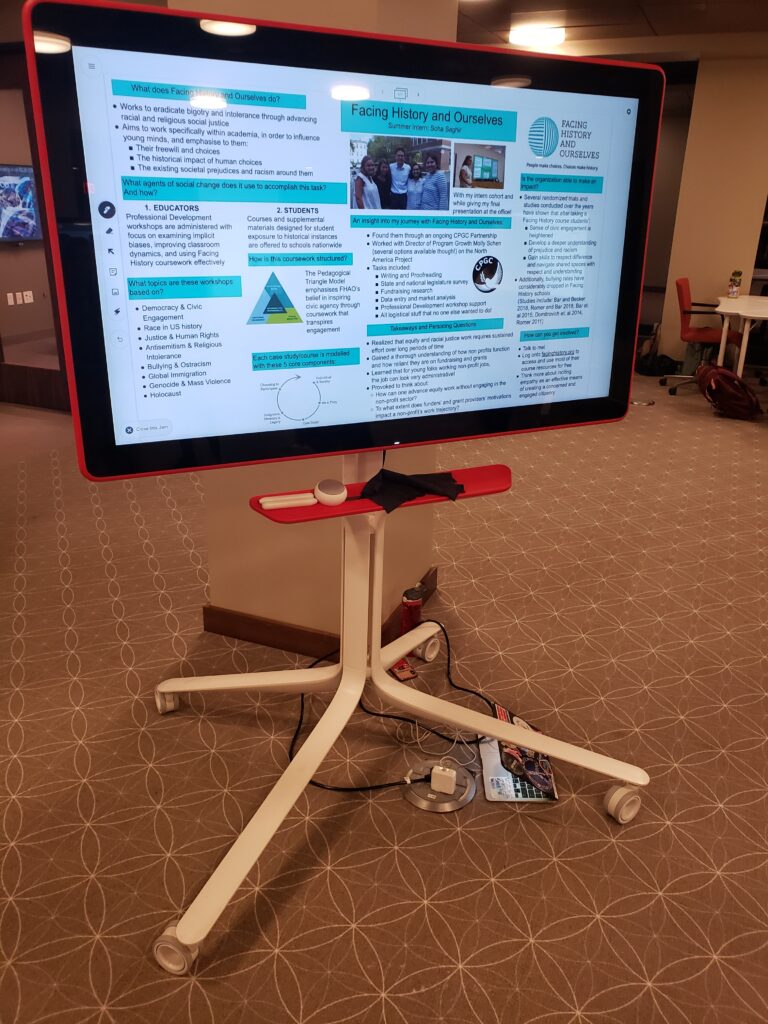
In her courses on material culture, Terry Snyder asks students to take a picture of an object and annotate its notable features using the Jamboard app. Each student posts their image to a slide and adds annotations using their laptop or phone. During class presentations, the instructor simply scrolls to the student’s slide for the group to see.
As a Google product, Jamboard comes with a variety of features that utilize state of the art capabilities in artificial intelligence. There is an excellent handwriting recognition option. I have always been self-conscious of my own handwriting and worry about making spelling mistakes. For accessibility and clarity, the handwriting recognition tool makes it easy to create a sharp typewritten text (with spellcheck). There is a similar tool for shapes. Compared to Explain Everything, the Jamboard can be simpler and offers a place to write without logging-in or booting anything up. For anyone offering hybrid classes or recording class material, the Jamboard offers an appealing alternative to the iPad and Explain Everything combination.
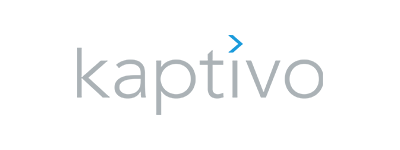
On level 0 in the new Lutnick Library, there is a video viewing classroom that is equipped with a whiteboard capture device called Kaptivo. This small camera sits above a traditional whiteboard and records each motion as you write. The result is a shared real-time digital version of the board. You can share a live link with students or save your board to PDF, image file, or PowerPoint. You can project very high-quality images onto the board and then write with dry-erase markers on the screen. Similar to the Jamboard, you are able to write on a real board while sharing with remote students.
Last on this list of whiteboard possibles is the built-in whiteboard in Zoom. If you click on share-screen one of the options you’ll find is the whiteboard. It works best if you’re working from a tablet or a notebook with a touchscreen. Zoom’s boards are specific to each user in the meeting. It is not possible to collaborate on a shared board. You can save the board to an image file. It’s a simple tool but it works reliably.
Which of these options has the most “effect in sustaining attention?” Which digital boards create a feeling of shared focus? Zoom does not do this. It creates a grid of faces staring at unknown surfaces. Speaker-view at least focuses on the person currently speaking (or eating crunchy chips). Share Screen turns the speaker into their screen. The instructor becomes the board. To remain present, the Jamboard, Kaptivo and Explain Everything with a projector offer the best solutions to remain on camera together with a board. This has the additional merit of working in physical classrooms that serve remote students. These three options reproduce the function of a chalkboard in the classroom by creating an active visual space that compliments discussion. Collaborative digital whiteboards offer the means to expand this space to include remote students and to create a shared learning space where everyone can contribute.
[1] Cited in Kim Kankiewicz, “There’s No Erasing the Chalkboard” The Atlantic, 13 Oct. 2016; see also Michel Marriott, “Technology; Beyond the Blackboard” The New York Times, 12 Jan. 2003.
| Collaborate and Share | Add content | Export formats | |
| Explain Everything | ✅ | from files | PDF, MOV, MP4, GIF |
| Jamboard | ✅ | from web search, Google Images & Drive | PDF, PNG |
| Kaptivo | ✅ |