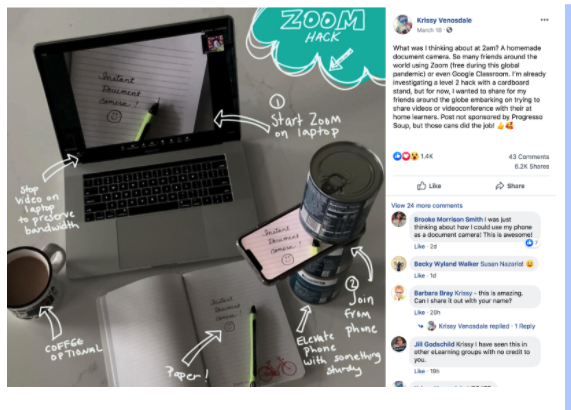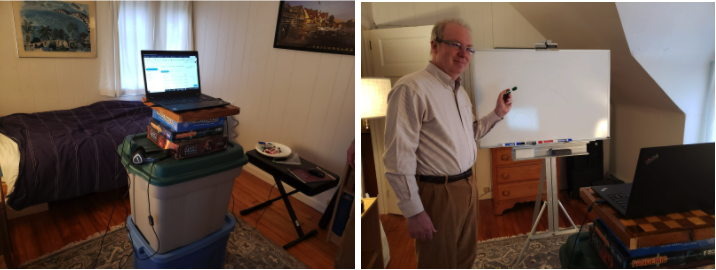Assembled by Ben Le.
SPSS
SPSS, a widely used program for statistical analysis in social science, is available via the Haverford Virtual Lab
Pros: students may already be familiar with SPSS; if syntax is used, it supports computational reproducibility
Cons: using the Virtual Lab can be somewhat clunky; SPSS is waning in adoption; not open-source nor freely available (it’s expensive); the user interface is not that intuitive and is somewhat bloated; does not run on tablets or Chromebooks
PSPP
PSPP is open-source alternative to SPSS, with pros and cons similar to SPSS in strengths/limitations
JAMOVI
jamovi is a free and open statistical platform which is intuitive to use, and can provide the latest developments in statistical methodology.
Pros: open-source and freely available; the user interface is very accessible and easy to use; built on and generates R code, so a good stepping-stone to R and facilitates computational reproducibility; produces nice graphs and figures (at least compared to SPSS); supports add-on modules (e.g., there are nice packages for mediation and interaction terms in regression); available for Windows, Mac, and can be installed on Chromebooks
Cons: does not run on iPhones/iPads
JASP
JASP is another free desktop platform, with an extensive set of teaching and learning resources. Includes support for Bayesian analysis.
Pros: similar to above with jamovi
Cons: similar to above with jamovi
R, R Studio, R Studio Cloud
R (and R studio) and R Studio Cloud
Pros: open-source and freely available; this is what most graduate students are learning, so it is good preparation for later; free for academics; since it is code-based, it facilitates computational reproducibility; excellent for making graphs/figures
Cons: takes more time to learn, less accessible for undergrads than other programs
StatsCloud
StatsCloud is cloud-based, but provides many of the functions found on other systems
Pros: cloud-based and in-browser, so it runs on tablets/Chromebooks in addition to Windows/Mac computers; can export to R; seems to be accessible to students
Cons: a new product, so it’s unclear how it will evolve or be supported; current free version is (somewhat) limited